TABLE OF CONTENTS
- 1. Overview & Introduction
- 2. Getting Started
- 3. Checking your updated test
- 4. Exceptions
- 5.Troubleshooting
- 6. Related Features & Cross-References
1. Overview & Introduction
Since November 2023, it’s no longer possible to create new tests using the old test tool (Test 2.0). We aim to prevent editing and taking tests created with this old tool by the summer of 2026. Teachers and students can still access old results, but to continue using tests with new students, they must be updated to Test 3.0.
Why this matters:
Test 3.0 provides improved stability, more flexible scoring options, and better feedback features. In addition, the new test tool works better on mobile devices, and tests created can be shared in the itslearning Library.
2. Getting Started
2.1 Basic Setup
1. Open your old test (Test 2.0).
2. A banner will appear at the top of the page suggesting you update your test.
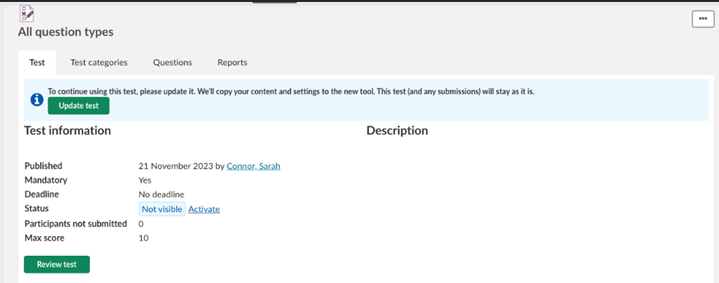
3. Click Update test.
2.2 Initial Configuration
After clicking Update test, a dialog box appears explaining what will happen during the update. Confirm the action to start the process.
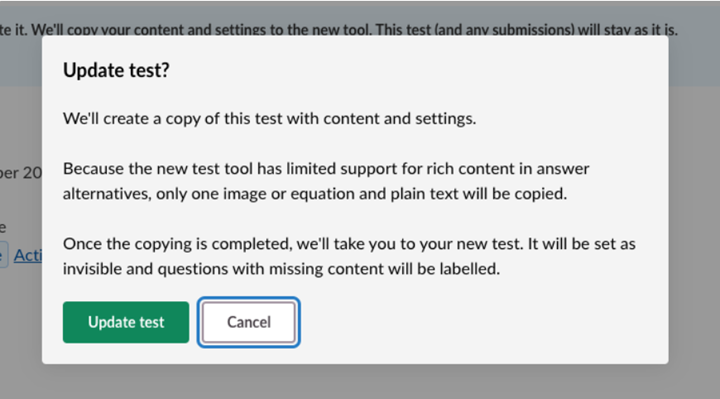
A new Test 3.0 resource is created, automatically copying:
- Introduction
- Question groups
- Questions
- Settings
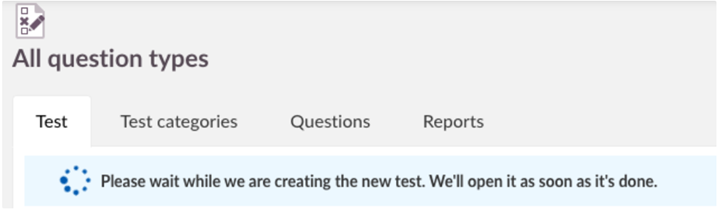
3. Checking your updated test
3.1 Test Conversion
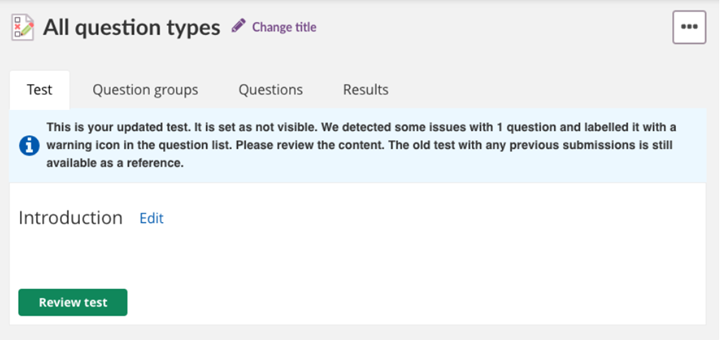
Once copied, a success message appears above the introduction. Any questions with issues are marked with an exclamation icon on the Questions tab. The new test is set to invisible for students by default, allowing teachers to review it first.
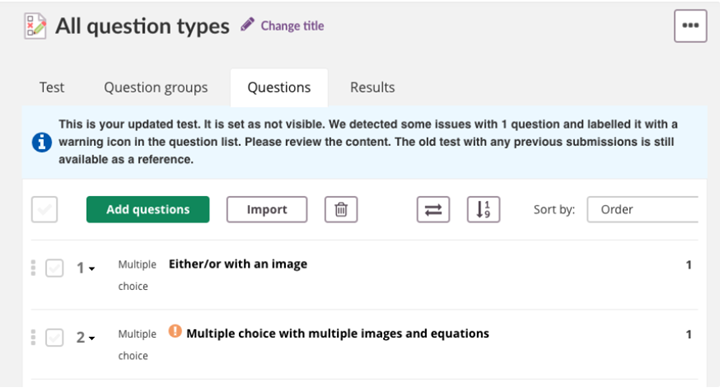
3.2 Checking Questions
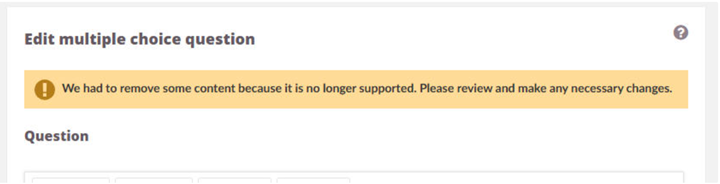
If a question contains missing or unsupported content, a banner appears at the top. Unsupported content (for example, rich text in answer options) is removed automatically. A warning message appears if an answer alternative contained only an image or other rich media no longer supported.
4. Exceptions
4.1 Categories and Settings
Categories become Question groups. It’s no longer possible to set the draw amount to zero (previously meaning 'draw all'). If a category in the old test had zero, it will now default to the total number of questions.
Some settings have not been implemented in Test 3.0 or have changed because of low usage in Test 2.0:
Setting | Comment |
Learning objectives | Only imported learning objectives are supported. Learning objectives created in the course are not copied. |
Set mastery | Not supported in Test 3.0. |
Submit after deadline | Not supported in Test 3.0. |
Visibility | Copied test will always start as hidden. |
Scoring method | Ignored — Test 3.0 uses flexible question-level scoring. |
Criteria for completion | Not supported in Test 3.0. |
Use feedback – on questions | Generic feedback on test level not supported; feedback is copied to each question. |
Use feedback – on alternatives | Only supported for Multiple choice/response. |
4.2 Question types
Question Type | Change |
Either/Or | Migrated as Multiple Choice with 2 alternatives if it contains images/equations. Answer alternatives cannot contain rich text. This is stripped from the copied question. It is not possible to randomize the alternatives for this question type in Test 3.0. |
Multiple Choice | Limited formatting; only the first image/equation copied. |
Multiple Response | Copied as Multiple Choice with “Allow multiple answers.” Limited formatting; only the first image/equation copied. |
Short Answer | Copied as Open Answer; answer key ignored. It is not possible to add an answer key in Test 3.0. Any value is ignored on copy. |
Open Answer | Answer key and word limit ignored. A maximum number of words is not supported in Test 3.0. Any value is ignored on copy. |
Match / Order | Rich text stripped from alternatives. |
Fill in the Blank / Select from List | Markup stripped. |
Hotspot | Not copied; use Select point question type in Test 3.0 instead. |
5.Troubleshooting
5.1 Common Issues
Problem: Image links fail to copy.
Cause: Images added via URL may time out.
Solution: Download and re-upload the image in the old test, then try again.
Problem: Unknown error during copy.
Cause: System timeout or unsupported content.
Solution: Retry the update process.
Problem: Missing or unsupported content.
Solution: Check question warnings, adjust content manually.
6. Related Features & Cross-References
- How to Create a Test in the Test Tool
