TABLE OF CONTENTS
- 1 Overview & Introduction
- 2 Prerequisites & Requirements
- 3 Getting Started
- 4 Core Features & Functions
- 5 Step-by-Step Workflows
- 6 Settings & Customisation
- 7 Understanding Security Levels
- 8 Troubleshooting
- 9 Related Articles
1 Overview & Introduction
Course Profiles in itslearning define what users can do within a course. Each participant is assigned a course profile, independent of their site profile. This allows flexibility, such as staff acting as students in one course and teachers in another. Profiles control permissions for participant management, course settings, assessment records, and folder access.
2 Prerequisites & Requirements
Before configuring course profiles, ensure you have:
- Global settings administration privilege in your site profile.
- Access to Administration > Profiles > Course tab.
- Understanding of your organisation’s course roles and permission requirements.
3 Getting Started
3.1 Accessing Course Profile Settings
- Log in with administrator credentials.
- Navigate to Administration > Profiles.
- Select the Course tab.
- The profile matrix will display all available permissions for each course profile.
3.2 Understanding the Profile Matrix
- Rows: Permissions and features available in courses.
- Columns: Profile types (Administrator, Teacher, Student, Guest).
- Indicators:
- ✓ Green checkmark = Feature enabled
- ✗ Red cross = Feature disabled
- Text values = Specific configuration (e.g., “Only manually added participants”).
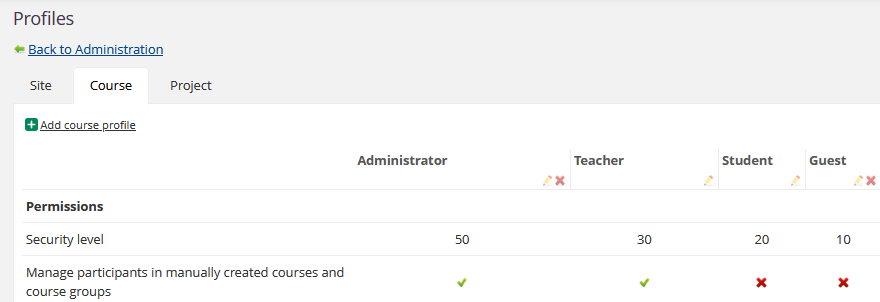
4 Core Features & Functions
Course profiles include permissions for:
- Participant and group management
- Course settings and administration
- Assessment records
- Folder permissions
- Synchronisation behaviour for integrated courses
5 Step-by-Step Workflows
Modifying an Existing Course Profile
Objective: Update permissions for an existing course profile.
Steps:
- Go to Administration > Profiles > Course.
- Locate the profile column to modify.
- Click on specific permission cells to toggle enabled/disabled.
- For settings with values, click to edit.
- Review all changes before saving.
- Click Save.
Result: Changes apply immediately to all users with this profile.
6 Settings & Customisation
6.1 Permissions and Settings
| Setting | Recommended "Enabled / On" for these profiles: | Description |
|---|---|---|
| Security level | See chapter 9 for detailed information | Numeric priority for the profile. Higher values mean higher privileges. Must be unique. Determines which profiles can manage others and use “View as other profile”. |
| Manage participants in manually created courses and course groups | Admin and teachers | Allows adding, editing, and removing participants and organisation groups in manually created courses. Also controls management of course groups. |
| Manage participants and groups when course is synchronised | Admin only: Synchronised and manually added participants and groups All other: Not Allowed | Available settings:
|
| Import group structures when adding organisation groups to courses | Admin only Teachers can be added with care/ as needed. | Allows adding organisation groups that contain subgroups (e.g., entire school or year groups). Note: With this setting on, the entire school can also be added as a group |
| Manage terms when course is synchronised | Admin | Controls whether this profile is allowed to add, edit, and delete terms in a course when the course is added by means of a synchronization (import) In manually created courses, terms can always be managed. |
| Use trash can | Admin and Teacher | Grants access to the trash can for restoring or permanently deleting items such as plans and elements. |
| Manage events in course calendar | On for admin and teacher profiles | Allows adding, editing, and deleting events in the course calendar. |
| Manage general administration permissions (for example, announcements, course settings and access to reports) | On for Admin and Teaher profiles | Provides access to general course administration functions, including bulletins, course settings, and reports. |
| Manage assessment record | Admin and Teacher: Manage assessments and configuration Student: No access | Controls access to the assessment record: - No access: Read-only. - Manage assessments: Add records and change grades. - Manage assessments and configuration: Full access including settings. |
| Manage course functions | Admin and Teacher | Allows managing the course-specific functions in course settings. |
| Edit course title | Admin and Teacher | Permits editing the course title for manually created courses. |
| Edit course title in synchronised courses | Admin only | Permits editing the course title for courses created via integration. |
| Edit course description | Admin and Teacher | Allows editing the course description. |
| Edit course colour | Admin and Teacher | Allows changing the course colour. |
| Edit friendly name | Admin only | Permits editing the short descriptive name used for easier identification. |
| Edit class hours | Admin and Teacher | Allows changing the total number of class hours for manually created courses. |
| Edit class hours in synchronised courses | Admin only | Allows changing the total number of class hours for synchronised courses. |
| Edit course code | Admin and Teacher | Permits editing the course code for manually created courses. |
| Edit course code in synchronised courses | Admin only | Permits editing the course code for courses created via integration. |
| Delete course | Admin and Teacher | Allows deleting courses. |
| Archive course | Admin and Teacher | Allows archiving courses. |
| Include profile in learner reports (progress report, personal report, etc.) | On for students only | Determines whether this profile is included in learner reports and status pages. |
| Use this profile for student view in courses | On for "student" profile. | Specifies that this profile is used for student view functionality. |
| Course role | Defines the role mapping for LTI tools (e.g., Administrator, Instructor, Learner, Member). |
6.2 Default Profiles
| Setting | Description |
|---|---|
| Assign this profile to administrators during hierarchy synchronisation | When organisation groups are synchronised, users with the Administrator role will automatically receive this course profile. Only one profile can be linked to the Administrator role. |
| Assign this profile to teachers during hierarchy synchronisation | When organisation groups are synchronised, users with the Teacher role will automatically receive this course profile. Only one profile can be linked to the Teacher role. |
| Assign this profile to learners during hierarchy synchronisation | When organisation groups are synchronised, users with the Student role will automatically receive this course profile. Only one profile can be linked to the Student role. |
| Assign this profile to guests during hierarchy synchronisation | When organisation groups are synchronised, users with the Guest role will automatically receive this course profile. Only one profile can be linked to the Guest role. |
| Use this profile as the default for new participants | When a user is added to a course, this profile will be shown as the default profile (e.g. in Course > Participants > Add participant). If no other role is specified, then this profile is used. [Student profile by default] |
| Use this profile for users who create a course | This profile will be assigned automatically to users when they create a new course. [Teacher profiler by default] |
Important Notes:
- Only one course profile can be linked to each hierarchy role.
- To change the mapping, enable the setting for a different course profile.
6.3 Folder Permissions
Folder permissions apply to the root folder of a course and cascade to all elements inside. They define what actions a user can perform on course content and structure.
| Permission | Description |
|---|---|
| Full control | Grants complete authority over the folder, including managing permissions and all content actions. |
| Edit | Allows modification of folder properties and structure. |
| Write | Enables adding elements, copying items, and reordering content. |
| Evaluate | Grants evaluate permissions for elements within the folder. Note: Evaluate permissions are not used by the folder directly; elements inherit this permission. |
| Participate | Allows interaction with content (submit assignments, join discussions). Note: Participate permissions are not used by the folder directly; elements inherit this permission. |
| Read | Grants view-only access to folder contents. |
Important Notes:
- Folder permissions do not override course-level settings (It only applies for the spsific folder/subfolders).
- Default folder permissions are applied when a new course is created but can be customised later.
- Permissions cascade: If a folder is deleted, all sub-elements are affected.
Default settings by profile:
| Permission | Administrator | Teacher | Student | Guest |
|---|---|---|---|---|
| Full control | Yes | Yes | No | No |
| Edit | Yes | Yes | No | No |
| Write | Yes | Yes | No | No |
| Evaluate | Yes | Yes | No | No |
| Participate | Yes | Yes | Yes | No |
| Read | Yes | Yes | Yes | Yes |
7 Understanding Security Levels
Security levels define the hierarchy of control between course profiles. They are numeric values that determine which profiles can manage others and which actions are allowed.
Key principles:
- Higher security levels can manage lower levels
Example: An Administrator (50) can manage a Teacher (30), but a Teacher cannot manage an Administrator. - Each profile must have a unique numeric value to avoid conflicts.
- Impact on permissions:
- Controls participant management: Users cannot manage participants with a higher security level.
- Determines which profiles can use View as other profile (only equal or lower levels).
- Common values:
- Administrator: 50
- Teacher: 30
- Student: 20
- Guest: 10
- Custom profiles: Assign values between existing levels (e.g., 28 for Teaching Assistants).
Important notes:
- Security level does not grant permissions by itself; it only defines the hierarchy.
- If two profiles share the same security level, you cannot save changes until values are unique.
- Higher security levels do not automatically override folder permissions—they work together.
8 Troubleshooting
Problem: Users cannot manage participants
Symptoms: User sees participant list but cannot add/remove participants.
Cause: Profile lacks “Manage participants” permission.
Solution:
Cause: Profile lacks “Manage participants” permission.
Solution:
- Check profile matrix for permission.
- Enable “Manage participants and groups”.
- Save changes.
Prevention: Assign correct permissions during profile setup.
9 Related Articles
- [Profiles Overview]
- [Site Profiles]
- [Project Profiles]
